Project 02: Accessing BIM Data for Creative Design and Application
Project 01 dealt with the parametric BIM (by using AutoDesk Revit 2015) of Allianz Arena at Munich, Germany. In continuation to that, this second phase of the project will extend the functionality of parametric BIM, using open source graphical programming interface Dynamo (http://dynamobim.org) to control parameters more efficiently. Finally this node-based Visual Programming interface has created some custom computational design and automation processes, which is not possible in conventional modelling interface.
Parametric BIM through Visual Programming
In this Project 02, first intention was to create well-defined
advanced parametric model of Allianz Arena. In addition to that, achieving one
of the major design features of this stadium, which is color changeability of
its external façade (http://fabricarchitecturemag.com/articles/0910_f2_allianz_arena.html) (Figure 01). Though this has been done partially in
Project 01, but its complexity and automation has been completely ignored. So,
Aim of this project is to create some well-defined advanced parametric features
utilizing Visual Programming.
 |
| Figure 01. Varied color pattern facade of Allianz Arena |
Process
First of all, to create a single project parameter to
control multiple families, the Revit Project file has been linked with the
Dynamo and a set of workflow has been established to edit multiple parameters
by a single ‘integer slider’ (Figure 03 & 04). This has
improved the previously generated parametric modeling of the stadium by passing
parameters among multiple families. Additionally, Dynamo’s math function helped
to maintain the proportion of the massing (Figure 02).
Color pattern through reading Excel data
 |
| Figure 02. Dynamo Scripts to control the dimension of the stadium mass |
 |
| Figure 03. Parametric change of stadium mass using Dynamo codes (Option 01) |
 |
| Figure 04. Parametric change of stadium mass using Dynamo codes (Option 02) |
Allianz Arena’s color changing façade (Figure 01) is it’s one of the
major design features. A set of code has been created to automate the process
and this has been done through three distinct experiments.
- Color pattern through reading Excel data
- Checkerboard color pattern
- Color pattern following solar orientation
Color pattern through reading Excel data
This set of code (Figure 05, 06, 07) has been created to change the color
pattern of curtain wall panel following the excel file. First of all, 08
separate curtain façade of the stadium mass has been linked with Dynamo. On the
other side, an excel (.csv) data file has been linked with it to override the
existing material of each panel with another material parameter. By changing
the name of the material parameter, different color can be created (Figure 08). And also different data structure in excel (.csv) file can generate different pattern.
Additionally, this set of code can be used to change the
depth of each panel component by using the slider on the very left.
Checkerboard color pattern
 |
| Figure 05. Figure shows the complete code of to change the color pattern of
curtain wall through reading excel file and parametric changes of curtain panel
depth |
 |
| Figure 07. Detail of code showing the overriding of material parameter following the data of excel (.csv) file |
 |
| Figure 08. Numerous color combination and pattern options based on Dynamo and excel data |
Checkerboard color pattern
This set of code has been created to change the color of
curtain wall panel following the checkerboard pattern (Figure 09). This is a combination of
manual process which has been done in Revit Conceptual Mass family interface
and then linked with a set of code in Dynamo to automate the color changing
process. To avoid the manual steps in Revit, a different set of code linking
the excel file has been created to generate the checkerboard pattern. Due to
curved curtain wall panel, this attempt didn’t give successful outcome.
However, this process might be automated with the help of some advanced
programming language which has been ignored in this project due to time
constraint.
To get the several color combination options, different
curtain panel family has been created with different materials which has been
loaded in the conceptual mass family and then finally linked with Dynamo. So,
by changing the material name, façade will have numerous color combinations in checkerboard
pattern (Figure 10).
This set of codes might be very useful in preliminary design
stage as it can be used to reduce the overall solar heat gain of building
façade. This will eventually lessen the energy consumption of a building.
Findings- Based on the location of the sun, at 7.00 AM (morning) the eastern facades will experience the highest amount of solar radiation than other four sides. According to Figure 13 & 14, eastern side of the curtain wall facade is 'red color' which means this part of the stadium is facing towards the sun. On the other hand, the western side of the stadium is 'green color' which means this part of the building is not receiving any direct solar radiation.
Figure 15 shows that at noon (12.00 PM) due to the position of the sun, almost the entire roof surface will receive the direct solar radiation. However, at evening (6.00 PM) as the position of the sun is at west side, so the western facade will face the direct solar heat unlike the eastern facade (Figure 16 & 17). So, at 6.00 PM, western side (Figure 17) of the stadium has highest 'red color' panels and the eastern side (Figure 16) has maximum 'green color panel'.
Findings-
Unlike the outcome of Sumer Solstice surfaces are more "green color" which means less curtain panels are directly facing the sun. For instance, the outcome of noon (12.00 PM) at winter solstice (Figure 20) has significantly less 'red color' panels than the summer solstice (Figure 15).
First of all, while creating the changing color pattern through linking the Excel (.csv) data file, it was hard to identify the appropriate code block for any predetermined pattern. Though numerous options with 'code block' has been tested but couldn't figure out the way to create the checker board pattern or other specific pattern for stadium facade.
Secondly, during the experiment of panel's color change due to solar orientation, it was hard to make all the panel surface's (vector) orientation facing towards sun. But with several trial and error this problem has been resolved successfully.
Finally, the most common problem which has occurred in almost all experiments is random shift in color of curtain panels while loading the 'mass family' in Revit 'project interface'. So, rendering outcome isn't the same as it should be.
http://www.huffingtonpost.ca/2014/03/17/st-patricks-day-photos_n_4977366.html
 |
| Figure 09. Dynamo scripts to change the color of curtain panel following the checkerboard pattern |
 |
| Figure 10. Sample of color combination options generated through Dynamo Code |
Color pattern following solar orientation
This is the most interesting experiment which has been done
to change the color of curtain wall panel based on the orientation of each
panel surface relative to the position of sun at a given point of time in a day.
Aim of this experiment is to identify those panel components of a façade which
will face the maximum amount of solar radiation during hottest period of a
year.
This set of code (Figure 12) is linked with the sun location in Revit
project interface, so when the position of sun changes the color of façade
changes as well. So, this automated process will be helpful to identify which
part of the façade will remain under shade at maximum amount of time in a year
and which will be under direct solar radiation.
First of all, the vector of each element in curtain façade
facing the exterior sun has been identified and linked with the vector from the
direction of sun. Finally, colors have been selected to override the material
of each panel. In this project, color range from ‘Red’ to ‘Green’ has been
chosen to visualize the outcome (Figure 13). So, those panels which are directly facing the
sun will be in ‘Red’ color and gradually turns in ‘Green’ color panels, which indicates
the portion of facades that is experiencing least solar radiation.
 |
| Figure 11. Selecting the Project location in Revit
Project Interface after hitting the "sun path" on |
 |
| Figure 12. Dynamo Code for changing color pattern of curtain panel following the solar orientation |
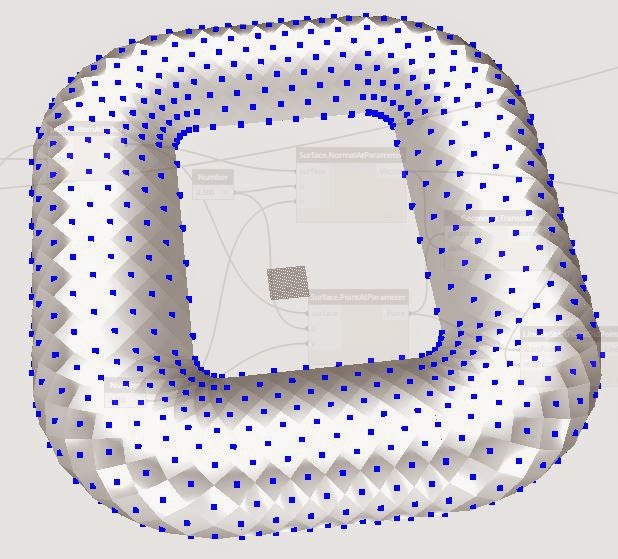 |
| Curtain Panel surfaces (generated in Dynamo) showing vectors in each panel |
Summary of findings from sample outcome
Location - Munich, Germany
Summer Solstice (21st June)
Three different time period (7.00 AM, 12.00 PM and 6.00 PM) of the day.
 |
| Figure 13. Summer Solstice at 7.00 AM (Eastern View) |
 |
| Figure 14. Summer Solstice at 7.00 AM (Western View) |
 |
| Figure 15. Summer Solstice at 12.00 PM (Eastern View) |
 |
| Figure 16. Summer Solstice at 6.00 PM (Eastern View) |
 |
| Figure 17. Summer Solstice at 6.00 PM (Western View) |
Figure 15 shows that at noon (12.00 PM) due to the position of the sun, almost the entire roof surface will receive the direct solar radiation. However, at evening (6.00 PM) as the position of the sun is at west side, so the western facade will face the direct solar heat unlike the eastern facade (Figure 16 & 17). So, at 6.00 PM, western side (Figure 17) of the stadium has highest 'red color' panels and the eastern side (Figure 16) has maximum 'green color panel'.
Location - Munich, Germany
Winter Solstice (21st December)
Three different time period (7.00 AM, 12.00 PM and 6.00 PM) of the day.
 |
| Figure 18. Winter Solstice at 7.00 AM (Eastern View) |
 |
| Figure 19. Winter Solstice at 7.00 AM (Western View) |
 |
| Figure 20. Winter Solstice at 12.00 PM (Eastern View) |
 |
| Figure 21. Winter Solstice at 6.00 PM (Eastern View) |
 |
| Figure 22. Winter Solstice at 6.00 PM (Western View) |
Unlike the outcome of Sumer Solstice surfaces are more "green color" which means less curtain panels are directly facing the sun. For instance, the outcome of noon (12.00 PM) at winter solstice (Figure 20) has significantly less 'red color' panels than the summer solstice (Figure 15).
Limitations
Throughout this visual programming phase, several difficulties has encountered to make a workable code. Among those, few are worth mentioning.First of all, while creating the changing color pattern through linking the Excel (.csv) data file, it was hard to identify the appropriate code block for any predetermined pattern. Though numerous options with 'code block' has been tested but couldn't figure out the way to create the checker board pattern or other specific pattern for stadium facade.
Secondly, during the experiment of panel's color change due to solar orientation, it was hard to make all the panel surface's (vector) orientation facing towards sun. But with several trial and error this problem has been resolved successfully.
Finally, the most common problem which has occurred in almost all experiments is random shift in color of curtain panels while loading the 'mass family' in Revit 'project interface'. So, rendering outcome isn't the same as it should be.
 |
| Figure 23. Renderings of various color patterned facade |
Project Video
References:
http://www.huffingtonpost.ca/2014/03/17/st-patricks-day-photos_n_4977366.html
https://www.allianz.com/en/press/news/commitment/sponsorship/news_2013-06-29.html
http://dynamobim.com/learn/
Acknowledgement
I would like to express my sincere gratitude to Dr. Wei Yan, who continuously guided and encouraged throughout this project.










